Vision Board
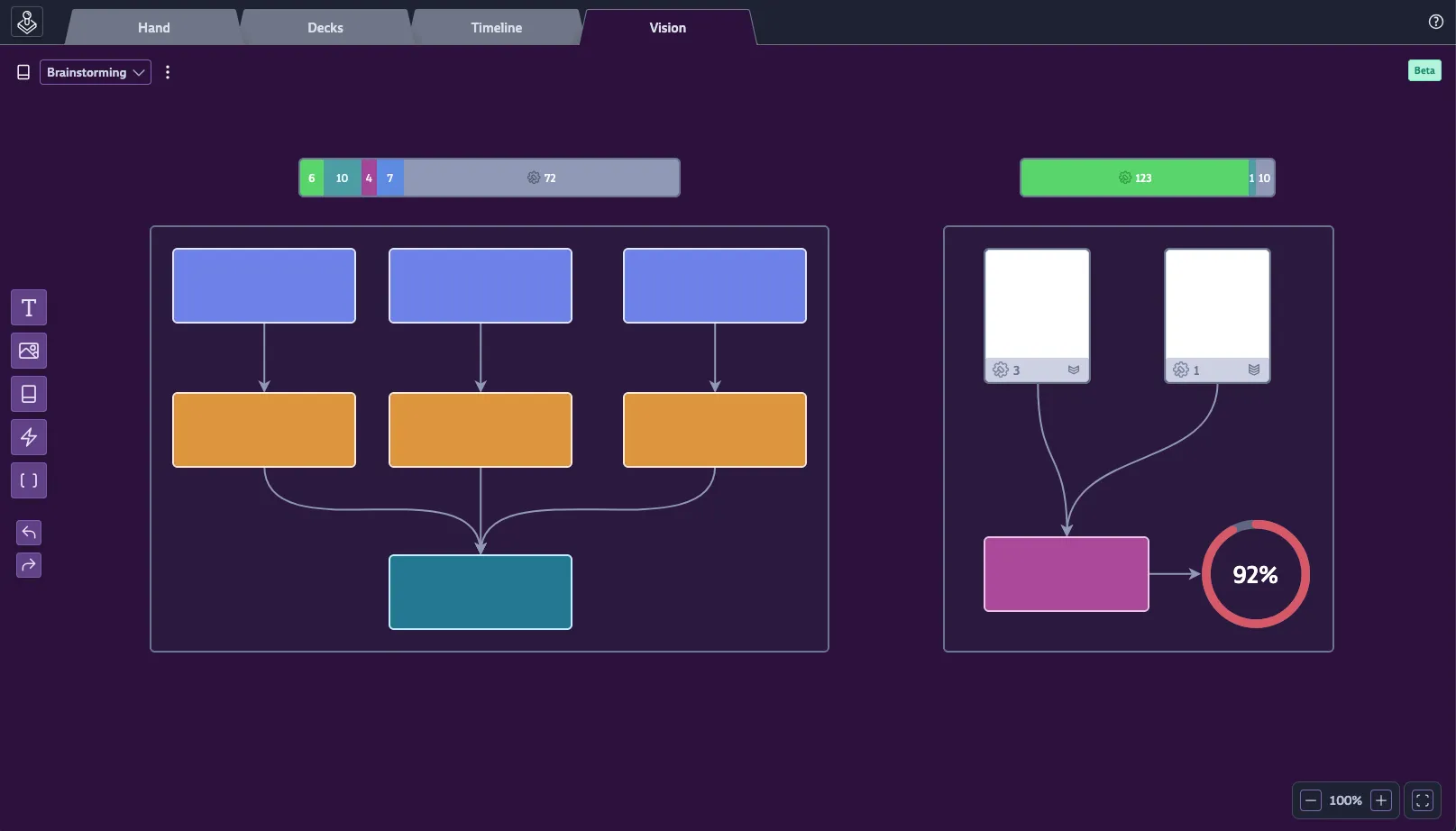
While other tabs help you manage short-term tasks (Hand), your complete backlog (Decks), and mid-term planning (Timeline), the Vision Board gives you the ultimate high-level, “bird’s-eye view” of your entire project.
Vision Boards are Codecks’ interpretation of whiteboards, designed to bridge the gap between freeform ideation and structured project management. You can use them for quick brainstorming, creating mood boards, or crafting detailed documentation. But their real power lies in their ability to connect with your live project data, allowing you to build powerful dashboards.
You can create a Vision Board on any opened Card using the telescope button at the top right. Changes to Vision Boards are tracked in your project’s activity log.
Scope
Vision Boards are attached to individual Cards. This means access rules for a Vision Board are inherited from its underlying card. For instance, a Vision Board on a private Ghost Card can only be seen by you, and project access restrictions apply as well.
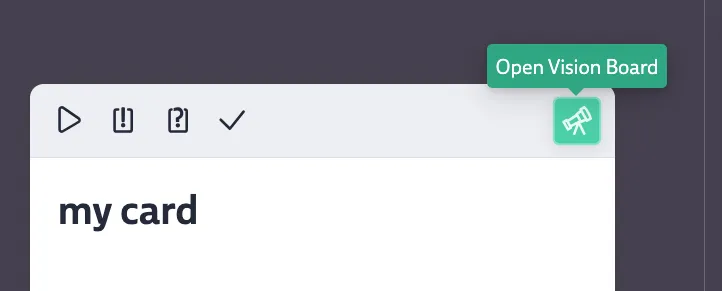
For more organization-wide Vision Boards, you can use the bookmark feature on the underlying card or create a dedicated Deck for Cards that hold important Vision Boards.
You can navigate all available Vision Boards via the Vision Board picker at the top left of the screen. The picker shows the last board you opened and provides a list of all others you have access to, named after the titles of their underlying Cards. Clicking the card icon next to the Vision Board picker opens the card in a sidebar, so you can inspect or edit it without leaving the board. The Vision Board tab in the main header will always take you to the last board you had open.
Whiteboard Functionality
At its core, the Vision Board is an infinite canvas for your ideas. You and your team can collaborate in real-time to work with the following nodes:
Node Types
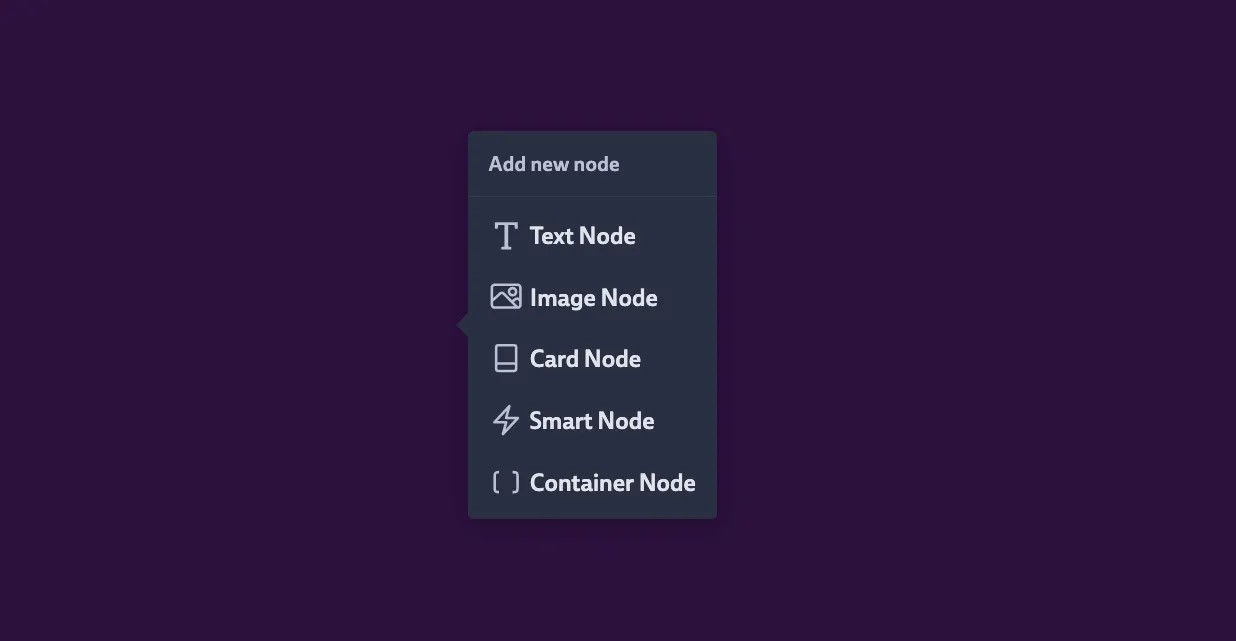
Text Node
You can use this for anything from small labels to rich, detailed documents. Text nodes have a solid background for readability and support full Markdown formatting, including Codecks-specific extensions like referencing Cards with $, decks with $$, and users with @. You can paste images directly into text nodes, and checklists work just like they do in card descriptions.
Image Node
This node allows you to upload an image directly to the Vision Board. For a faster workflow, you may also paste an image from your clipboard or drop a file straight onto the canvas to add it. Image nodes can also have a text label.
Video Node
You can embed YouTube videos directly on the board. This is useful for reference footage, trailers, or tutorial videos that your team needs quick access to.
Card Node
You can either search for any existing Card and add it to the Vision Board, or create a new one. Cards can be displayed in two modes: the default “Card” view, which shows a mini-card, or a more compact “Lane” mode. Clicking on a Card node allows you to inspect and modify it directly from the board.
Smart Card Node
This is a Pro feature that lets you create dynamic, data-driven widgets. You can set up a filter to populate the node in two ways:
- Write a query to find Cards based on specific criteria, such as “all Cards with high priority in Deck X,” “all Cards assigned to User Y,” or “all Sub Cards of Hero Card Z.”
- Manually add specific Cards to the node by using the plus button on the search results.
Once the Cards are defined, you can visualize them using two view types:
- Progress Charts: These charts use effort as their basis (a configurable fallback effort is used for Cards without one). Available chart types include Horizontal Bar, Vertical Bar, Pie Chart (which can display images), and a Progress Bar that breaks down Cards by their workflow state (Not Started, Started, Snoozing, Blocked, Review, Done).
- Table View: This displays all matching Cards in a table. You can customize the table to show columns for priority, effort, owner, Run, milestone, checklist progress, deck, and upvotes. You can define the sort order and choose whether to hide archived cards.
Smart Card Nodes can have a label, which is automatically generated based on the filter you select.
Container Node
Containers allow you to visually and logically group other nodes. They can even be nested, with sub-containers inside parent containers. Any node that is fully enclosed within a container’s boundaries will automatically belong to it, so resizing or moving a container will “capture” other nodes. The easiest way to add nodes to a container is to drag them directly into it. You can also select multiple nodes at once and use the context menu to create a new container around them. Containers can be given a custom label.
Shared Functionality
- Colors: All nodes can be set to a default, neutral color or one of seven vibrant colors.
- Arrows: You can draw arrows between any nodes or containers to show relationships. Arrows can also have a color and a label.
- Clipboard: Standard copy and paste functions are fully supported.
- Duplicate: Quickly duplicate any selected node(s) with
ctrl/cmd + d. - Delete: Remove selected node(s) using
backspace. - Undo/Redo: Correct mistakes easily using the buttons on the left or with the standard
ctrl/cmd + z(undo) andctrl/cmd + shift + zorctrl/cmd + y(redo) shortcuts. - Multiplayer: Vision Boards are fully collaborative. You can see your teammates’ cursors moving on the canvas in real-time, and any elements they have selected will also be highlighted for you. Note that changes inside a text node are not shown in real-time and only become visible once the editing user saves them.
Adding Nodes
You can add new nodes to the canvas in several ways:
- Click a node-type button on the toolbar to select it, then click on the canvas to place it. You can also drag the button directly onto the canvas.
- Double-click anywhere on an empty part of the canvas to create a text node.
- Draw an arrow from an existing node into an empty section of the canvas.
- Paste text from your clipboard onto the canvas to create a text node with that content.
Navigating on the Canvas
- Touchpad: Use a two-finger scroll to pan the canvas. Pinch to zoom.
- Mouse: Use the mouse wheel to zoom in and out. Right-click and drag or middle-click and drag to pan the canvas.
- Keyboard + Mouse: Hold
spaceand left-click and drag to pan. - Zoom Controls: You can manage and reset the zoom level using the controls at the bottom right of the screen.
- Arrow Keys: When selecting node types from the toolbar, you can use arrow keys to navigate through the options.