History
The card history side panel is the central hub for seeing all card changes that ever happened to a card. It also contains additional tools to manage card notifications. Access it by clicking the history button to the right side of an opened card.
Timeline
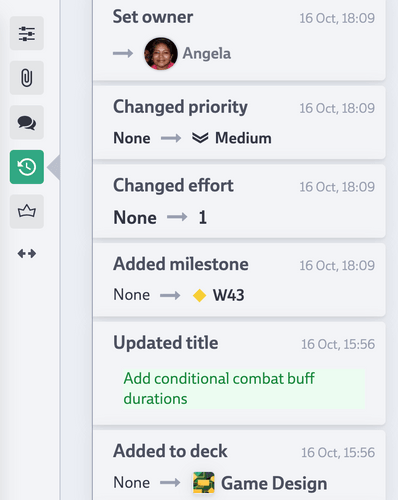
The history panel contains a timeline listing in detail all the changes to a card, including changes to:
- text
- priority
- effort
- text
- check lists
- sub cards
- attachments
- milestones
- tags
- workflow state
- conversations
If you are using time tracking, it also contains time tracking related entries as well as a time tracking summary at the top.
You can use the filters at the top to focus on specific kind of entries.
Created by
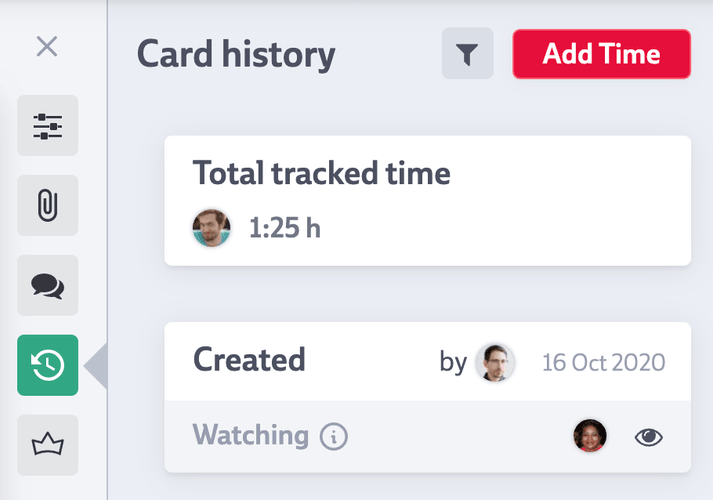
You can scroll down the history timeline to find the initial card creation properties including who assigned them. For a quick glance for who created the card at what date, you may also check the dedicated created table at the top.
Watching a card
Here you can see who currently is watching the card and add or remove yourself as watcher of the card. Anyone mentioned within the card content will be watching it automatically. Watching a card means you will get notified when the workflow state changes or a conversation is started.
When creating a card, the card creator is added as a watcher of this card by default. You can disable this behavior by clicking the eye icon next to the card creation dialogue. This especially makes sense if you’re creating many cards for other team members for which you don’t want to receive detailed updates.