Importers
Codecks offers two types of Importers. A generic CSV importer as well as importers for specific services (Trello and HacknPlan at the moment).
CSV Importer
The CSV Importer is the most flexible solution and comes with smart heuristics to make the experience as smooth as possible.
You can find it towards the bottom of the Organzation Settings. You start the flow by picking or dragging a csv file into file picker.

Once imported you can go through each of the card properties above and decide which column in your CSV should be considered. Based on some heuristics based on column name and content type some columns will already be selected.
Here’s what these heuristics look like:
-
Title:
The column title contains
summary,title,descriptionorcontentand every row has a value. -
Content:
There’s at least one row that contains a new line
-
Owner:
The column title contains
creator,assigneeorowner. -
Effort:
The content consists of numbers and the column title contains
estimate,effort. -
Priority:
The content consists of numbers or values that are reused at least once. And the column title contains
priority. -
Status:
The column title contains
statusorstate.
Once you’ve mapped the columns to the card properties you may have one of two choices, depending on what type of csv you’re using:
Importing new Cards
This option is availabl for any csv. You can define an output deck and export all your cards there.
There currently is no support to use a single csv to import into multiple decks.
Re-Importing existing Cards
If you exported a csv from Codecks (By selecting cards and looking for the Export cards option), you notice that the csv also includes a Card id column. If this column is present and all rows contain a valid id, another option is shown: Update cards.
This allows to update the cards in place. One use case could be to change the effort of all cards by a factor of 2.
You’ll export these cards and load them into a spreadsheet tool. There you can bulk update the contents to your liking.
You can then export the results as csv and re-import them using the CSV Importer.
Trello Importer
This tool can be found towards the bottom of the Organzation Settings as well. The importer allows you to map most Trello properties to their Codecks counterparts:
Most notably comments, any power-up content or the activity history won’t be imported.
Once you start the flow, you’ll be asked to give read-only access to your organizations. You may then pick the Board to be imported.
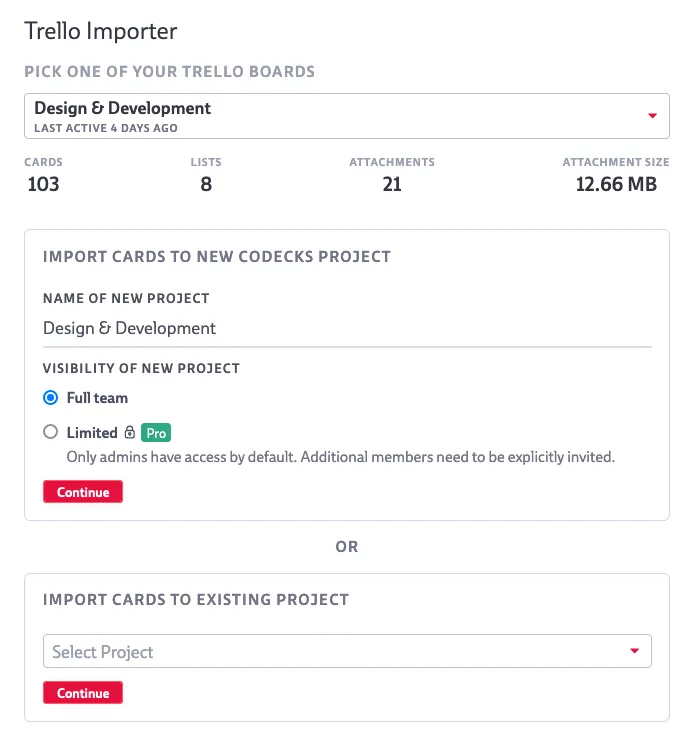
You get a high-level overview of the project to be imported and can decide whether new decks will be created in an existing project or whether a new project should be created.
The next screen allows you to decide whether or not to import attachments and how the existing trello users should be mapped. If the users are not on Codecks yet, you might want to invite them first before starting the importer. Otherwise you’d have to manually assign the tasks once they are on Codecks.
HacknPlan Importer
Just like the Trello Importer, this tool can be found towards the bottom of the Organzation Settings as well. The importer allows you to map most HacknPlan properties to their Codecks counterparts:
Most notably comments, the start date and the work logs won’t be imported.
To start the flow you first need to generate a read-only API key within the HacknPlan Api Settings.
To create an Api Key within the settings screen:
- Click the “Create” Button.
- Create an Api Key with a name like
Codecks. It needsProjects ReadandWork Items Readaccess. - Copy the Api key and paste it into the Codecks importer. The key won’t be stored, so if you plan to import multiple times, make sure to store the Api key somewhere safe.
The next step allows to pick the HacknPlan project of your choice. You may then decide whether to import the tasks into an existing project or a new one.
You’ll then see an overview of the project to be imported and can make a few decsions:
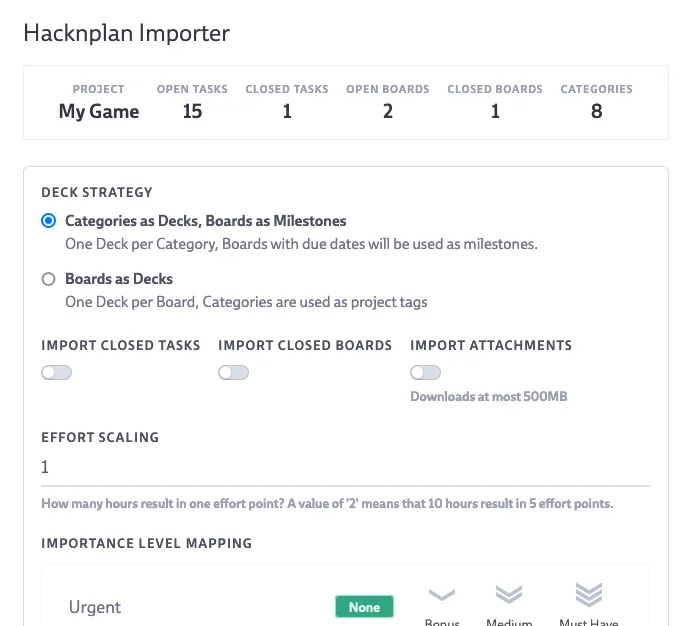
- Deck Strategy: as you can see in the box above, there’s two options for how to import decks. They can either based on boards or on categories.
- Import closed Tasks: allows you to import closed tasks as archived Codecks cards.
- Import closed Boards: will consider closed boards when importing. The resulting decks or milestones (depending on the Deck Strategy) won’t look different than non-closed boards.
- Import attachments
- Effort scaling: the effort is based on the
Estimated costwithin HacknPlan. This field allows to convert hours into an effort value. The value you enter corresponds to “effort points per hour”. - Importance Level Mapping: Pick how to map to the 4 Codecks priority options
- User Mapping: Pick which HacknPlan user corresponds to which Codecks user. If the users are not on Codecks yet, you might want to invite them first before starting the importer. Otherwise you’d have to manually assign the tasks once they are on Codecks.