Managing conversations
At the core of each team is strong communication. Conversations and workflow are two key components of Codecks.
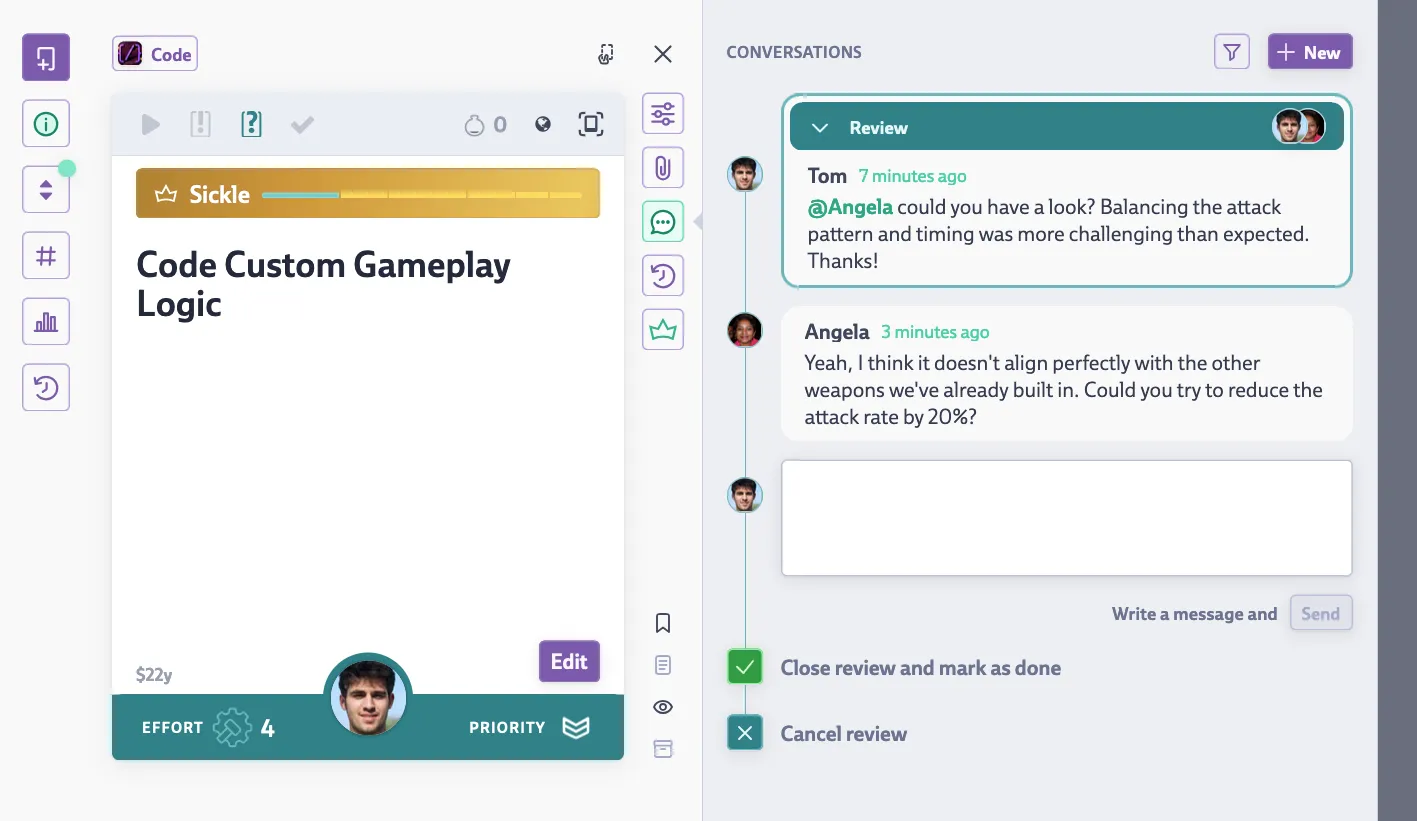
Creating a new conversation
All conversations live inside of Cards. Click on the conversations button on any opened Card to see all conversations tied to that Card. Enter text in the comment text area and click ‘send’ or ctrl/cmd + enter to open a new thread or to reply to an existing thread.
Mention team members to draw them into the conversation. You can do this by typing @ and selecting their name from the popup list or by clicking on their portrait image. Adding teammates to the conversation will notify them that you’re looking for their input. You can see who is part of a conversation by looking at the user icons on top of each conversation.
All conversations in Codecks are open. You can read all ongoing or past conversations on any Card that you have access to. If you comment on a conversation that you were not yet part of, you will automatically be added to the participants list and be notified on further replies.
No-loose ends
Ever had to deal with tasks that were not done because they were forgotten? Tasks that got lost in the gaps of the proverbial project management cushions, to be found again too late and close to a deadline? Codecks features a no-loose ends paradigm 🚀 , which guides many of our design decisions, but here are a couple of key rules:
- Closable Conversations Conversations in Codecks have a clear start and end point. As long as a conversation is not closed by a team member, the topic will be regarded as unresolved and all the active participants will receive slightly annoying reminders to push them towards coming to a conclusion.
-
Threaded Conversations You may have multiple conversations running at the same time on a Card. This allows addressing different topics with different participants on the same Card. Less participants often also helps with coming to a conclusion quicker.
-
Sticky Notifications Notifications are not just shown once but stick around until handled. Think of them as an impromptu todo list. Remove them by using the X button on the notification or the red dismiss button on the Card itself. Don’t worry about losing track of a change because of fleeting notifications. Conversation notifications even enforce advancing their topic by adding text. Again these are slightly annoying by design so that you don’t have to deal with the bigger annoyance of important forgotten tasks and goals.
Reactions
Sometimes a full comment isn’t necessary, but you want to quickly acknowledge a message, show appreciation, or give simple feedback. Emoji reactions let you do just that directly on individual comments.
To add a reaction:
- Hover your mouse over the comment you want to react to.
- An emoji selection bar will appear.
- Click on one of your recently used emojis for a quick reaction, or click the add reaction button to open the full emoji picker and find the perfect one.
A key benefit is that you don’t need to be part of the conversation thread to add a reaction. This avoids the awkwardness of joining a thread just to drop a quick ”👍” or ”✅” and then immediately leaving. Whether you opted out previously or are just browsing a conversation you weren’t part of, you can add a reaction without affecting your participation status.
Reactions provide a lightweight way to enhance communication, making interactions more seamless and adding a touch of personality to your team’s discussions on Codecks.
Opting-out
Unless you’re the owner of a Card, you can remove yourself from a conversation, if you don’t have anything to add and don’t want to receive further notification. To remove yourself from a conversation click on your own portrait icon on top of the thread. Your portrait icon will become grayed out to signal that you were part of the conversation but opted out from further updates. Codecks will also add a note to let the other participants know.
You may return to the conversation by clicking on your portrait icon again. Other team members might also add you back into the conversation by mentioning you again.
Conversation View
If you want to get an overview of all conversations that you’re part of or that are currently happening in your project(s), open the ‘conversations tab’ in your hand dashboard. This will show you all Cards conversations that you involved in:
- Blocked Cards
- Cards in review
- Cards with open comment threads
You can also inspect any conversation that is going on without your involvement by clicking the ‘Show All’ button to the right. Conversation updates also show up in the activity stream.