Due Dates
Due dates allow you to associate a card with a specific date. Non-done cards with pending due dates will be highlighted and create a notification for the card owner on the due date itself (based on their time zone).
Assign a Due date to a card
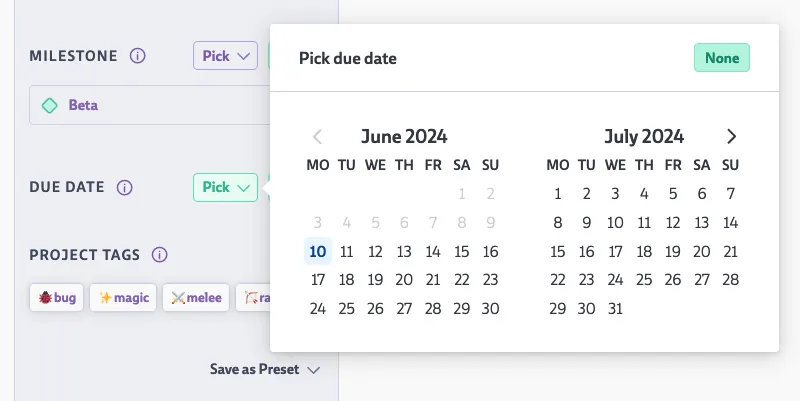
Due dates can be assigned both when creating a new card and when editing an existing card. The field can be found in the property panel below the Milestone section. Use the Pick button open the date picker to add a due date for this card.
Note that a card can have both a milestone and a due date associated with it. To remove a due date, use the None button at the top right.
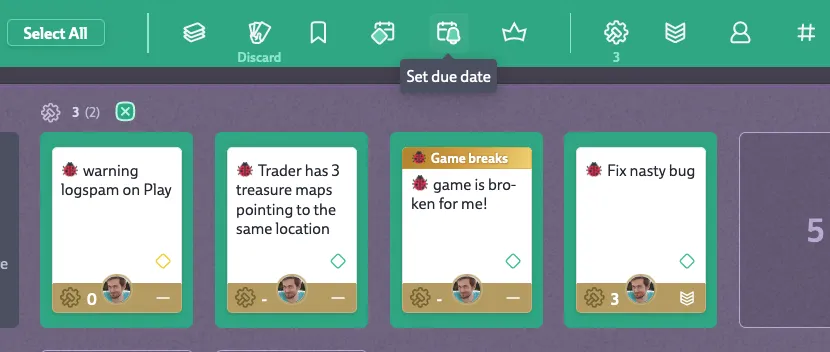
You can also assign a a due date to multiple cards at once. Select the cards and look for the bell icon with the selection actions.
Overview of your and your team’s Due dates
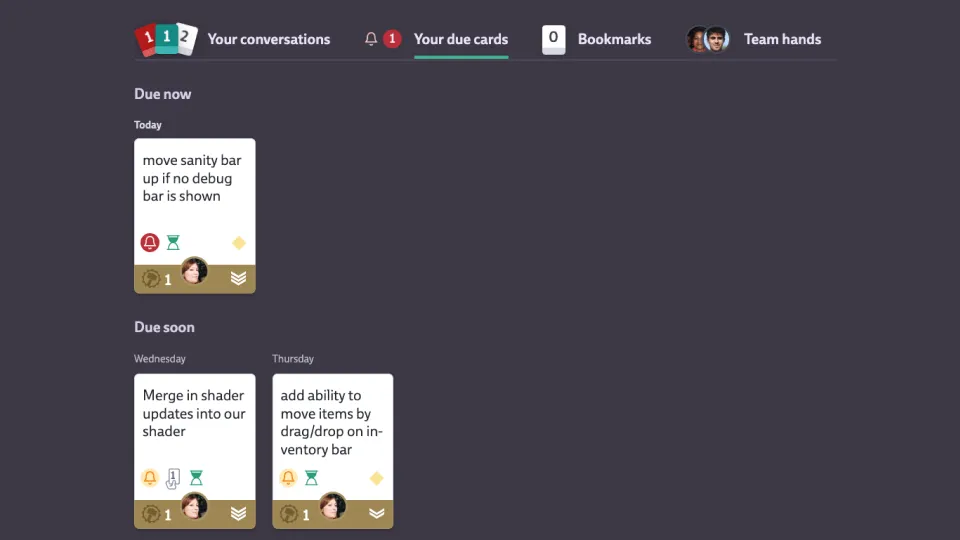
The Hand tab contains a section called Your due cards. The color indicates the state of the most due cards whereas the number indicates how many cards are in that state:
- Red: This card is due today or already overdue
- Yellow: This card is due within the next 5 workdays
Note that this color pattern is also applied for the bell icon at the bottom left of the mini card.
Opening that tab shows up to three groups: Due now, Due soon (again, due within 5 workdays) and Due later.
Clicking the Show all button at the very right of the panel allows you to inspect all due dates of the team no matter who this card is assigned to.
Due dates in the Timeline
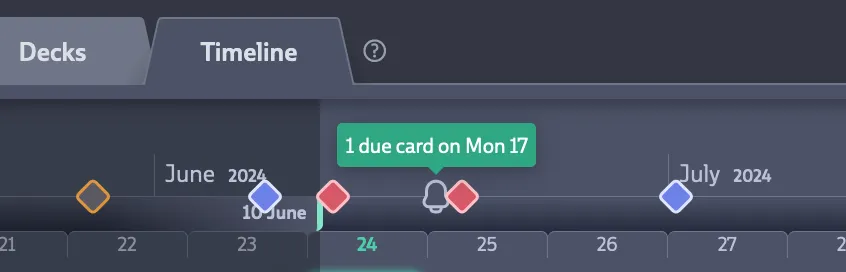
You can find the Timeline by opening the “Timeline” tab at the very top. Every due card that is assigned to you will create an entry in the timeline via the bell icon. You can click the bell icon to open an inspector showing all your due cards for that day.
Notifications
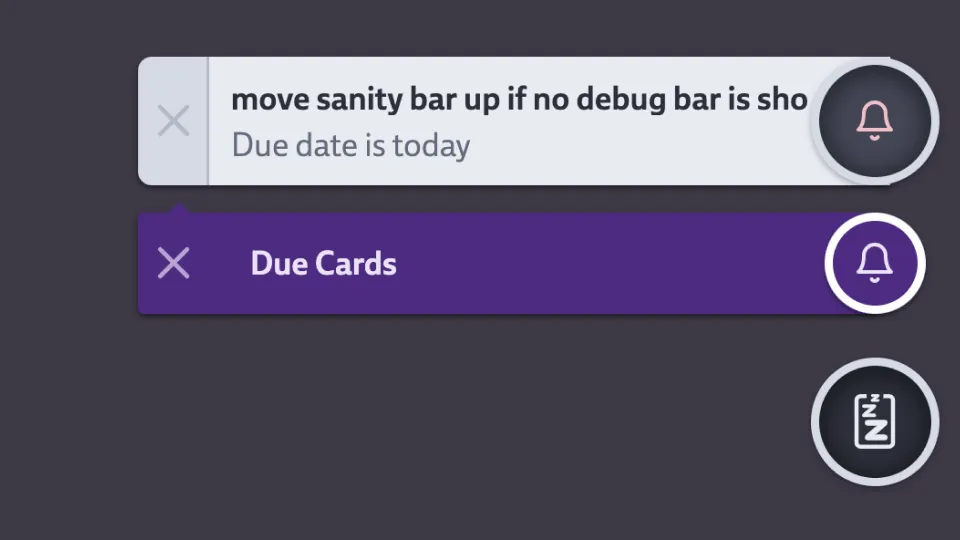
If these conditions are met for a card, a notification is created for you at the beginning of the day (based on the timezone of your browser):
- Card is due for today
- Card is assigned to you
- Card is not done
- Card is not archived
To remove the notification you need to change one of these properties above as you cannot directly dismiss the notification.