Welcome to Codecks! This document will provide you with everything you need to know to get started.
Cards
States
States Codecks uses a trading card game metaphor. Every task, document, or bug is represented as a card. Cards have built-in properties to help you manage them, with the most important being effort and priority. Each card also follows a built-in workflow and can exist in the following states:
- Unassigned: The card has no owner yet.
- Assigned: The card is assigned to an owner.
- Started: The card is actively being worked on.
- Blocked: The card is stuck and cannot proceed until an issue is resolved.
- Review: The card is completed but requires feedback or insights from the team.
- Done: The task associated with the card is finished.
Conversations
The Blocked and Review states are special because they trigger conversation. We believe communication is one of the biggest challenges for large teams. When you set a card to Blocked or Review, you can pull other team members into a conversation thread specific to that card. Team members receive real-time notifications requesting their input. Of course, you can also start conversations outside of these states whenever needed.
Usually a card goes through these states: Start card ➡️ Block card (if you run into issues that require other team members) ➡️ Review card ➡️ Set to done
One thing that makes Codecks different is that it does not use the usual Kanban representation, but allows you to slice and dice information as needed. You can resort and filter any deck or milestone as it makes sense for you.
To keep your projects clean, Codecks automatically archives cards that have been in the Done state for a while. You can customize how long this takes in the organization settings. Archiving simply hides the card from the default view to reduce clutter. However, all archived cards are just a click away, so you can easily review past work, such as everything completed in a milestone.
Decks
As with any project you will be dealing with a lot of cards over time. Let’s briefly check how to manage these in Codecks:
After creating several cards, the next step is to organize them. In Codecks, cards are stacked into decks. Each card can belong to exactly one deck. You’ll find your collection of decks in the Decks tab, which serves as a sort of backlog—a collection of tasks, ideas, and bugs that you may want to tackle next week, next month, next year, or possibly never. It’s where everything lives, from large, ambitious ideas to concrete tasks that are ready to be worked on. These decks can scale to hold thousands of cards.
A smart way to organize your decks is by work department (e.g., coding, game design, art) or asset type (e.g., enemies, weapons, levels), or a combination of both. Spaces within projects can be used to separate different deck types and help with navigation. You can also add descriptions to each deck to make it easier for your team to identify where specific cards belong. Additionally, you can set a default inbox deck per user, so cards are automatically created in the appropriate deck (e.g., coding or art).
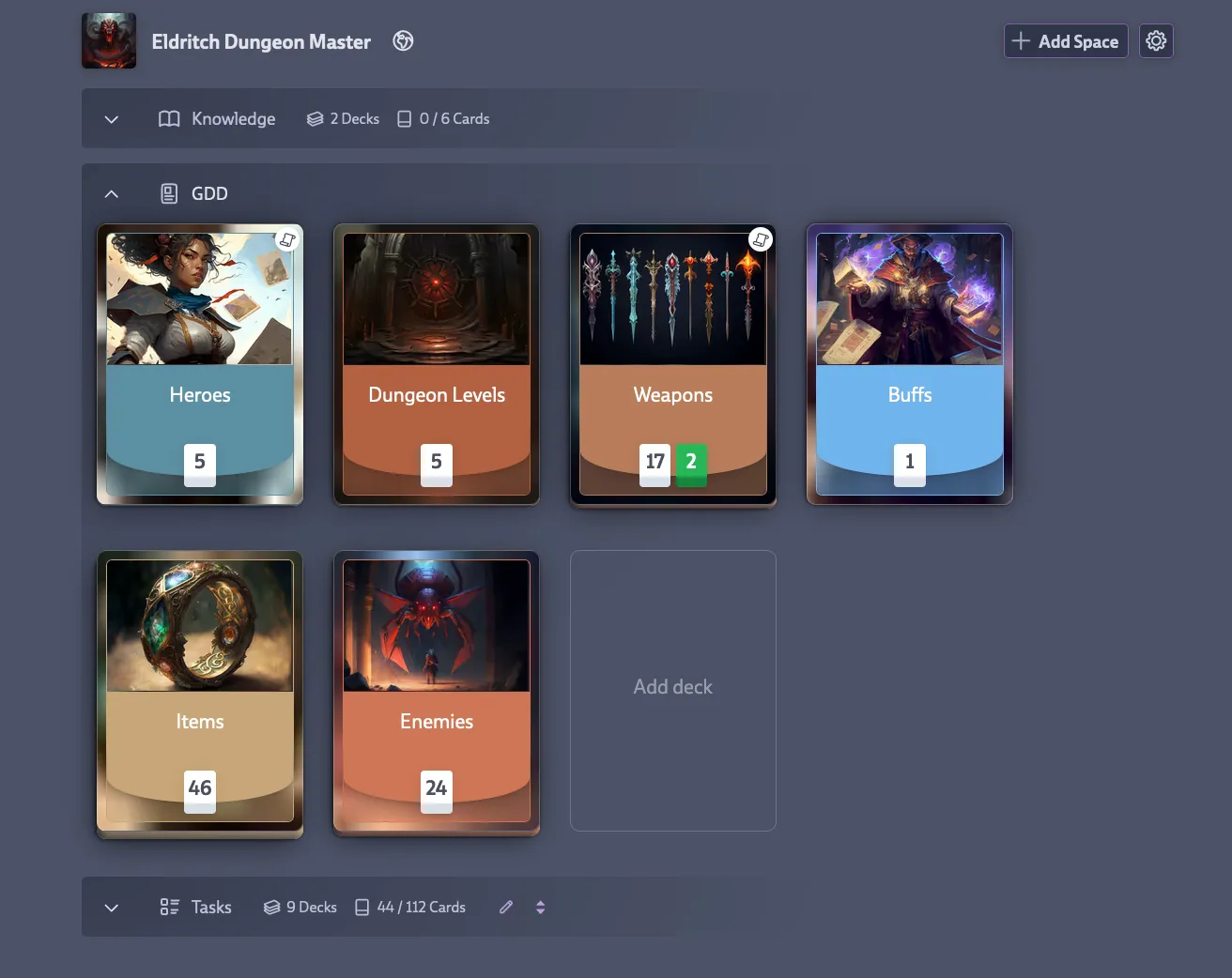
Milestones and Runs
Managing thousands of cards can get overwhelming, so it’s helpful to break them down into work-sized chunks by assigning them to milestones. Milestones are collections of cards associated with specific dates, such as release deadlines or contractual obligations. You can assign any card from your decks to a milestone. Additionally, you can define Runs, which are recurring work cycles (weekly, biweekly, or monthly), often referred to as “Sprints” in other tools. A card can be part of both a milestone and a run, allowing you to manage long-term deliverables while tracking ongoing work cycles simultaneously.
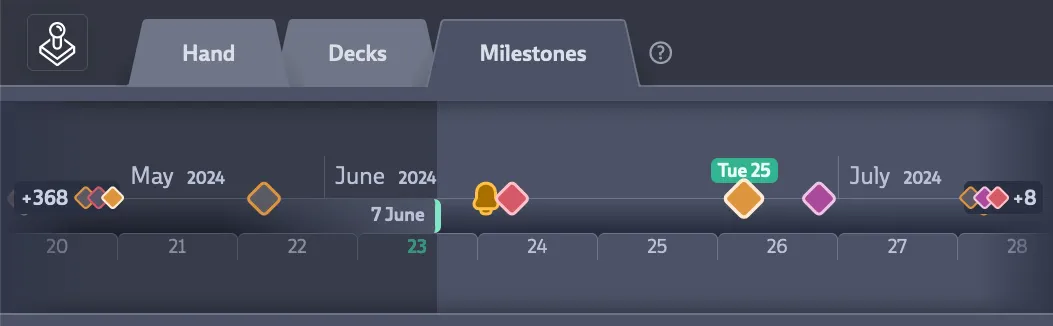
Once you start using milestones and runs, your backlog will be filtered down to a smaller, focused selection of cards that you’re committed to. This creates a solid foundation for getting work done. Instead of scanning through all your decks, you can simply focus on the cards in the milestone or upcoming run, making it easier to decide what to work on next.
Hand
If a milestone or run is still far off, it might contain dozens of cards. To manage this, you can further break down your workload by using your hand. The hand is a unique concept in Codecks and represents the cards you plan to tackle next. Just like in real life, everyone in Codecks has their own hand.
The Hand tab is also your central dashboard in Codecks. It lets you view your hand (the tasks you’re focusing on next), ongoing conversations (including reviews and blocked cards requiring your input), bookmarks, due cards, hands of other team members, and even a personalized quick view of your current milestone or run.
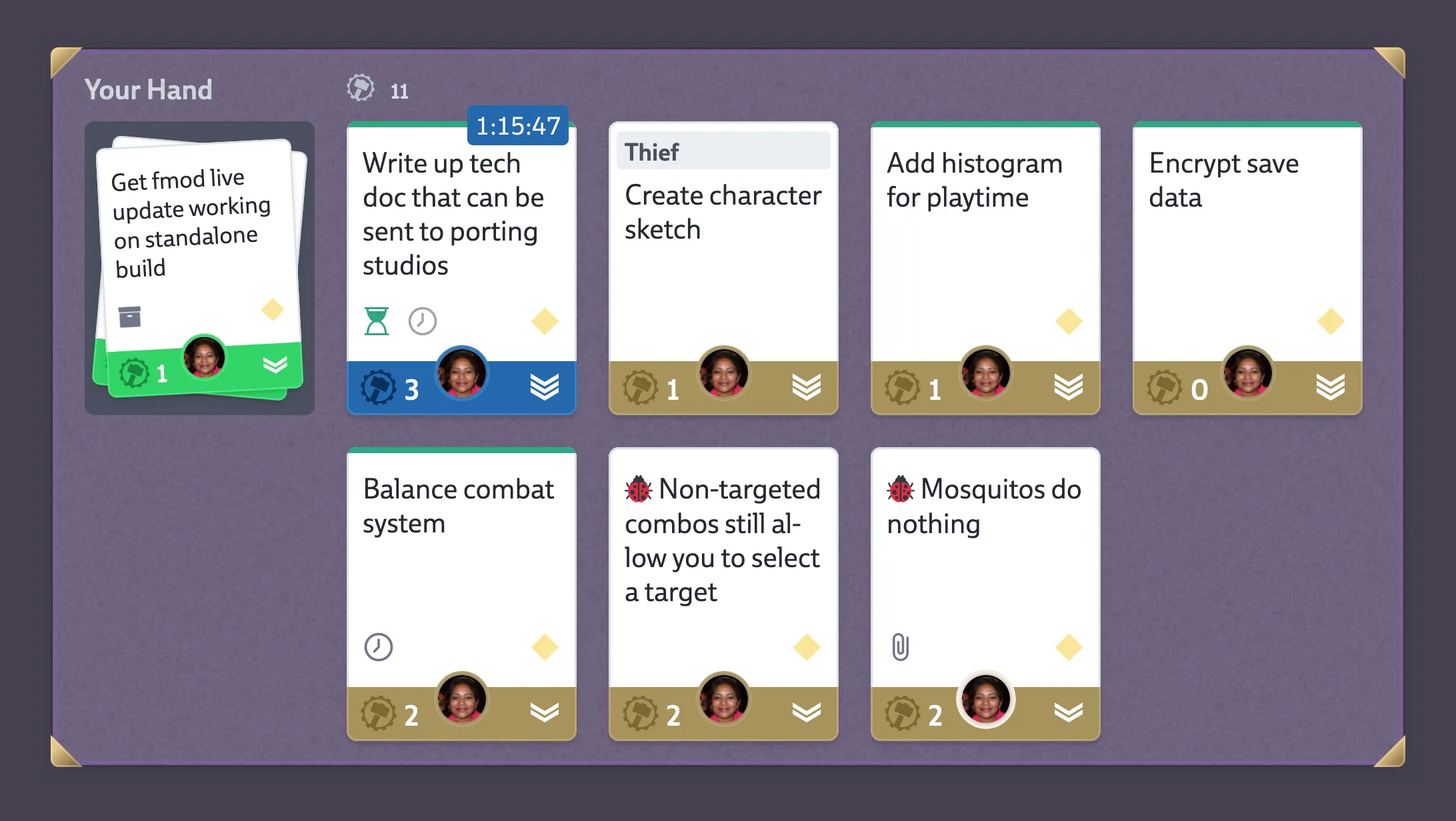
As you work on projects, the order of these steps might change, and that’s completely fine. For example, while working on a run, you may discover a new aspect of a feature and decide to add a card directly to the milestone (though you’ll still need to assign it to a deck). Or, if you’re working on a smaller project, you might prefer to move cards straight from the Decks tab into your hand and work through them. You can even choose to disable the Milestones and Runs feature entirely if it feels unnecessary for your workflow.
Codecks is flexible enough to adapt to your project and team size, allowing you to tailor the workflow as needed.
Community
When creating a cool project, you want to ensure it reaches as many people as possible. That’s where the second major component of Codecks comes in: community management. Codecks offers several unique ways to engage with your community directly from the platform:
- Our unique discord integration allows you to collect bug reports straight from your discord community
- With open decks you can publish and maintain a public roadmap, updated directly from Codecks
- Our user reporting enables you to collect bugs and feedback directly from your game using Unity, Unreal or our API
This is a great example of how we focus on integrations that other companies might overlook.
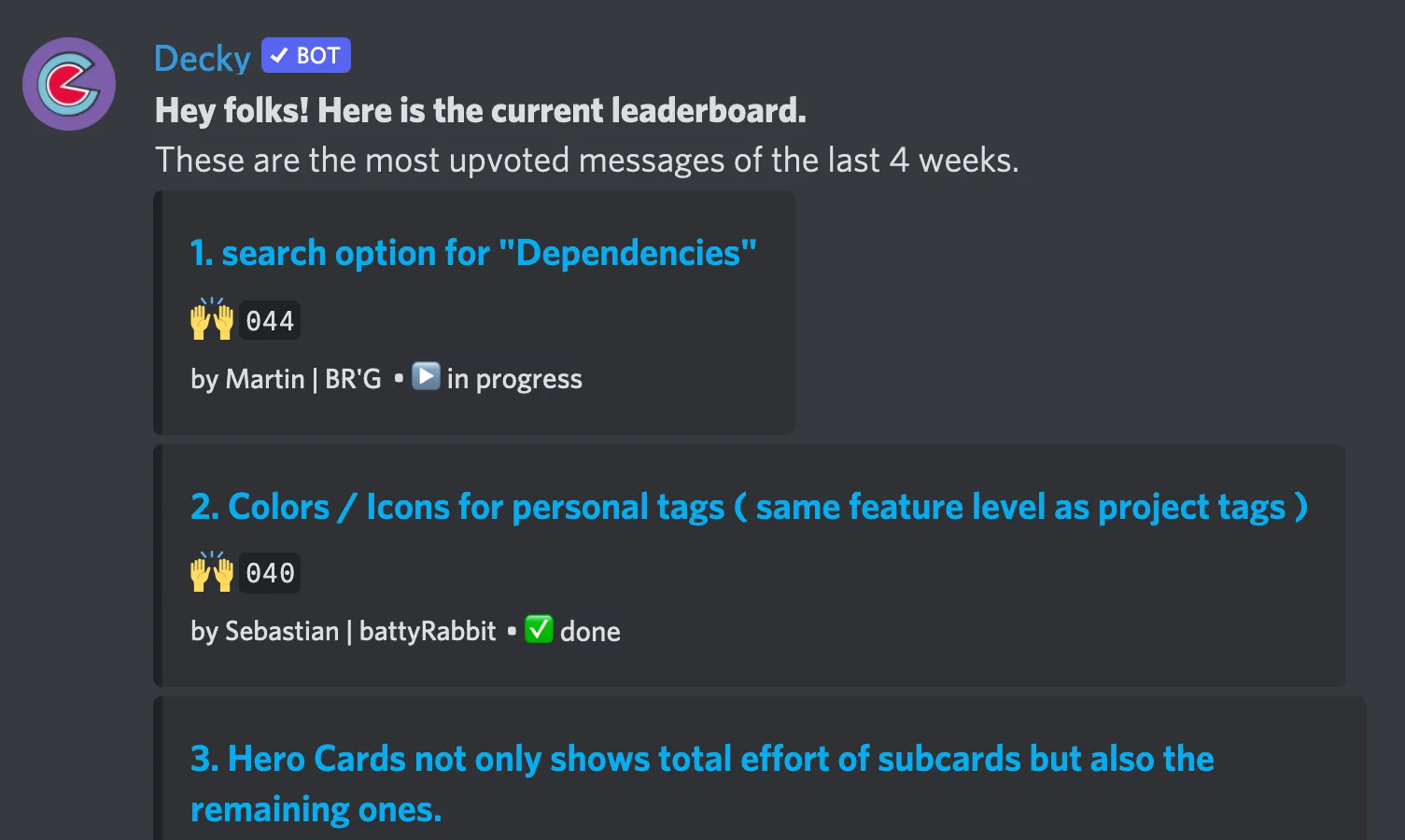
Setting up your first project
Here’s a suggested way to organize your first game project in Codecks:
- Under your project, create a space called ‘Tasks’ with decks representing different work areas (e.g., coding, animation, modeling, texturing, etc.).
- Create another space called ‘GDD’ (Game Design Documents) with decks representing assets in your game (e.g., enemies, levels, weapons).
This structure unlocks two powerful tools in Codecks: Hero Cards and Journeys.
- Hero Cards are cards that contain other sub-cards, which are just as functional as any other card. They can have owners, effort, priority, milestones, and tags](/tags/).
- Journeys are predefined templates for automatically creating these sub-cards, acting as asset pipelines.
Using Hero Cards and Journeys offers several advantages:
- You get a quick overview of related tasks for any asset. For example, which textures still need to be created? What coding tasks are linked? How many bugs are known for this asset?
- It eliminates repetitive busywork by automating the creation of commonly used cards.
- It helps codify best practices, ensuring you don’t overlook important tasks.
This is just a brief overview of what Codecks offers. To speed up your workflow further, be sure to explore quick settings and make use of shortcuts. If you need to organize cards in more detail, check out tags and dependencies. Remember, not every card in Codecks has to represent a task—it can also be used to create complex text documents, linked together like a wiki.
Enjoy your Codecks journey!