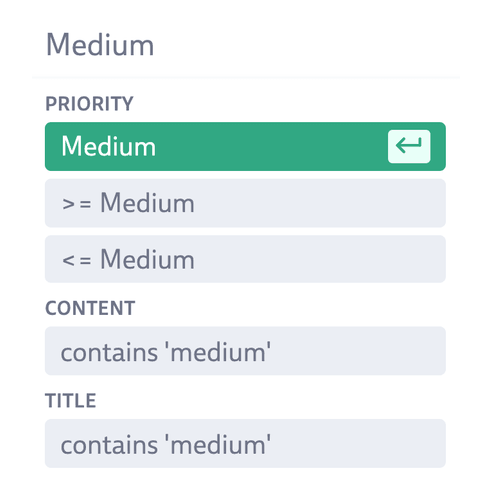Priority
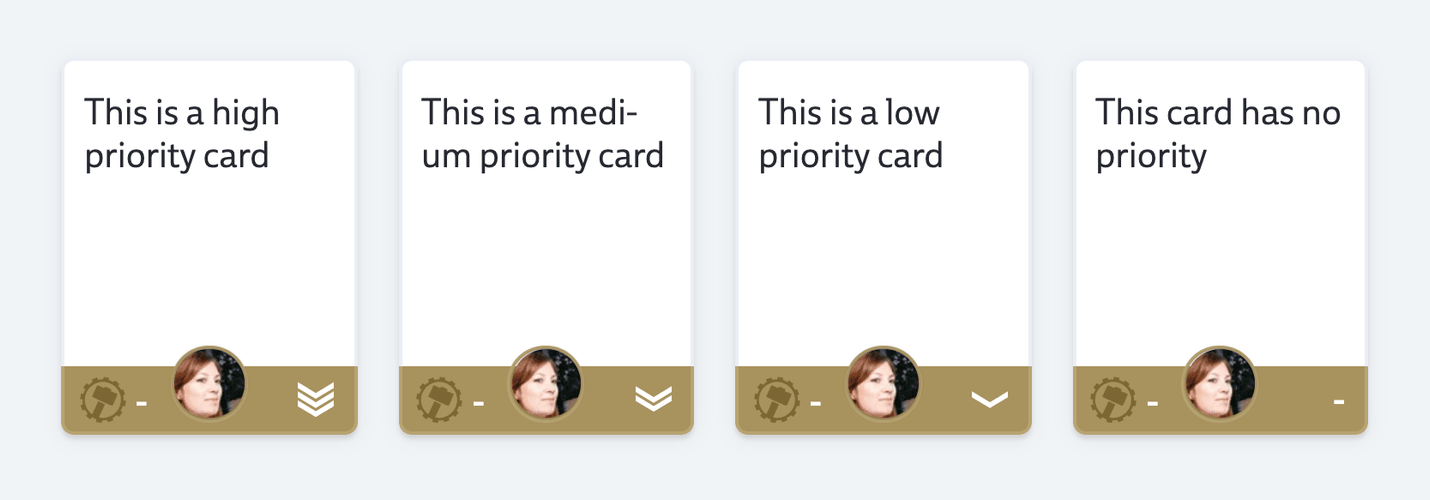
You can use priority to signal how important a card is. The priority is shown in the bottom right corner of a card.
A card can have one of three priority levels:
- High
- Medium
- Low
You can also use ‘none’ priority to mark cards that yet have to receive a priority or for cards where a priority makes no sense. By default new cards are created with no priority.
Assigning priority
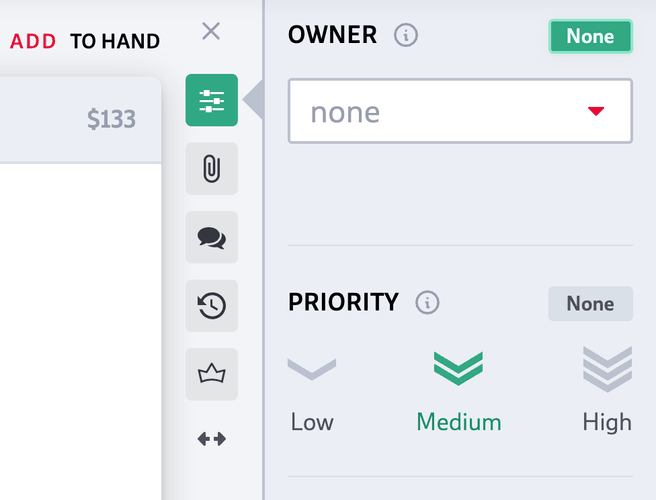
Open the properties sidebar by clicking on the top button to the right of an opened card. You may also click on the priority icon and it will open the sidebar and highlight the priority input field. Click on one of the priority icons to set the new priority value.
Cool shortcut: hover your mouse cursor over the priority icon of a card and press the keyboard keys 1, 2 or 3 to set the card priority to low, medium or high priority.
You may also use the bulk action button to set priority of multiple cards.
Another option is to drag and drop cards if your current view is sorted by priority.
Finally there’s the Quick Settings to modify the priority amongst other properties.
Customizing priority
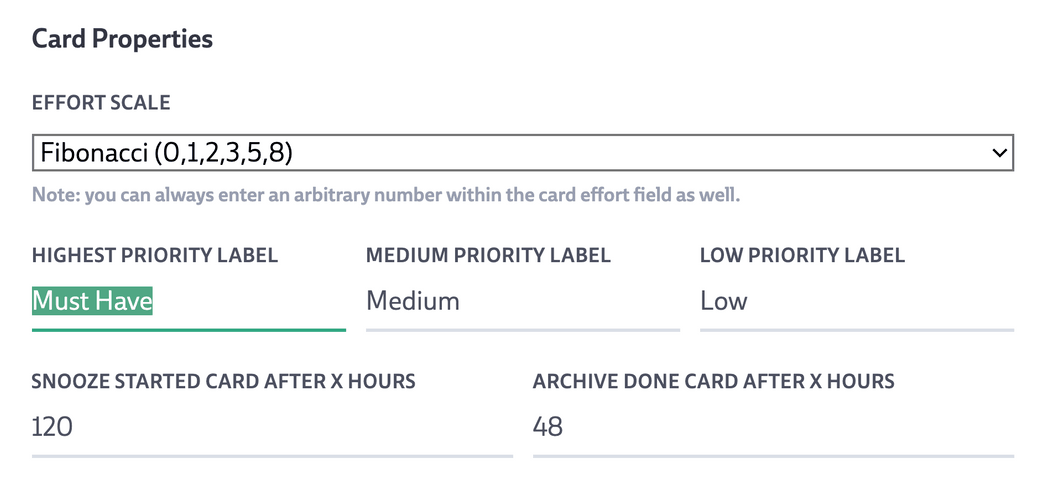
You can customize the priority labels from your organization settings (reachable via the joystick button). This allows you to use custom labels for each of the priority levels.
A popular alternative to the standard labels are:
- Must Have
- Medium
- Bonus
Sorting and searching
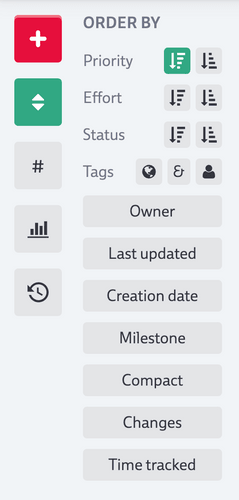
You can see all cards sorted by priority in ascending or descending order by using the corresponding order-by priority button. You can also search for all cards up to a certain priority level, at least at a certain priority level or exactly at a certain priority level. Just start typing into the search bar and make sure to use the priority labels that you set up.