Owner
You can assign an owner to each card. The owner usually refers to the person that has actionable work to do on this card or that is responsible for reaching the goal of the card.
Assigning owner
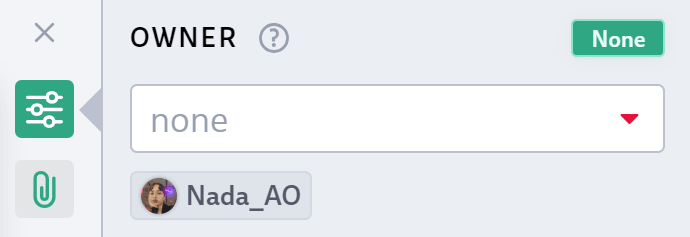
Open the properties sidebar by clicking on the top button to the right of an opened card. You can also click on the user portrait icon of a card and it will open the sidebar and highlight the owner input area.
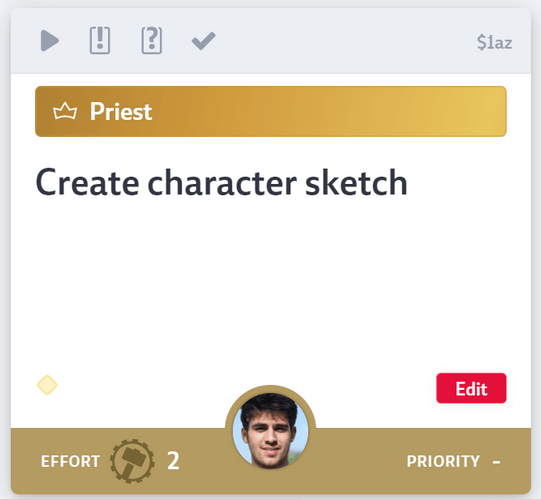
You can use the user input field to type the name of an user and to select them from the list or click on one of the proposed username buttons. To remove any owner use the ‘None’ button.
The list of potential owners is restricted to the people that have access to the card based on the deck it is in. If you don’t see a person make sure to put the card into a deck that you share with that person.
You can also use this shortcut to assign a card to yourself: hover your mouse cursor over a card and press the spacebar to assign it to yourself. If the card was already assigned to yourself, pressing the space button will set the card to in-progress.
You can also use the bulk action bar to set the owner of multiple cards at once. By default new cards don’t have any owner set.
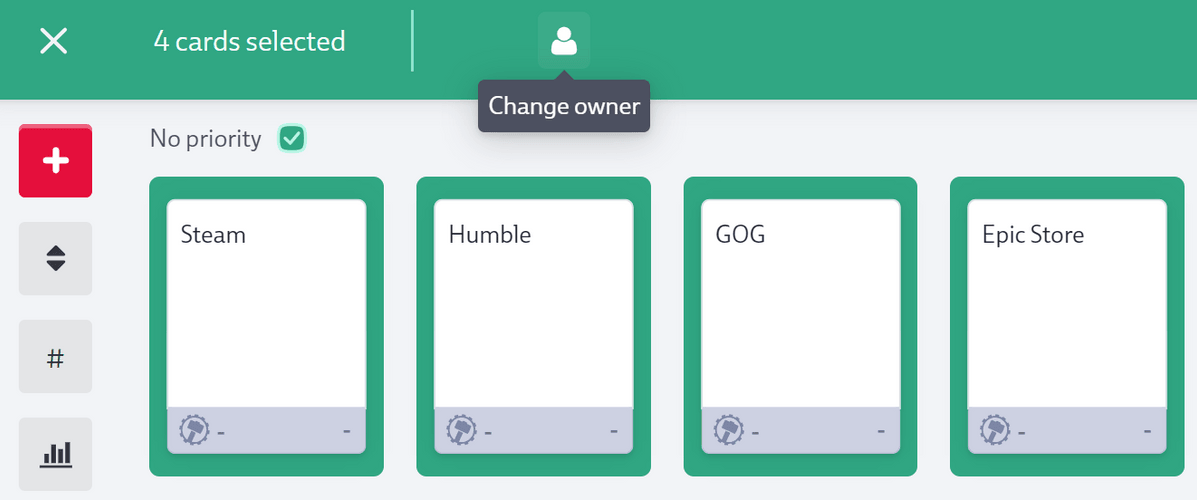
You’re also able to drag and drop cards into the corresponding owner swim lane if your current view is sorted by owner.
Finally there’s the Quick Settings to modify the owner as well as other properties.