Projects
A project is a container for decks as well as an instrument for limiting access within your organization. Each deck belongs to exactly one project. An organization may create multiple projects. On the Free plan you can create up to 5 projects. On paid plans there’s no limit to the number of projects you can create.
Creating a project
By default your account will already contain one project. To create a new project, open the mission control side panel (click on the joystick icon in the top left) and use the add button next to the project’s label. You can use drag and drop to change the sorting position in which your new project is shown. This sorting position is user-specific and won’t affect the order for anyone else in the team.
Setting a project image
You can already assign an image during the creation step. If you want to set the background image of an existing project, drag and drop an image file onto the project tile in the sidebar or use the Project Settings.
Managing visibility
You can use mission control (click on joystick at top) to show and hide projects quickly. Use this depending on whether you want to focus on a single project or prefer to have an overview of everything that is happening.
Click on the checkbox or anywhere on the project tile to show or hide the project. You can also click on the bullseye button to hide all other projects and only show the selected project.
If you hide a project you will not see any cards belonging to decks within that project. You will still see notifications for all projects though, so you won’t miss anything important going on in other projects.
Archiving Projects
If you don’t need active access to a project anymore, you can archive it using its project settings screen. You can access the project settings by clicking the gear icon on the project tile (once you hover your mouse there).
Archived projects are removed from the mission control list and all its cards won’t be visible to you anymore. You may restore archived projects at any time by selecting “Show archived projects” in the Mission Control.
Deleting Projects
In case you feel strongly about not just archiving a project, but completely eradicating any memory of it (we’ve all been there), you can delete it from the project settings screen.
Be aware that there is now way of restoring that data easily. If you regret your choice for any reason, reach out to us and let us know. We might be able to restore your project from backup.
Decks View and Spaces
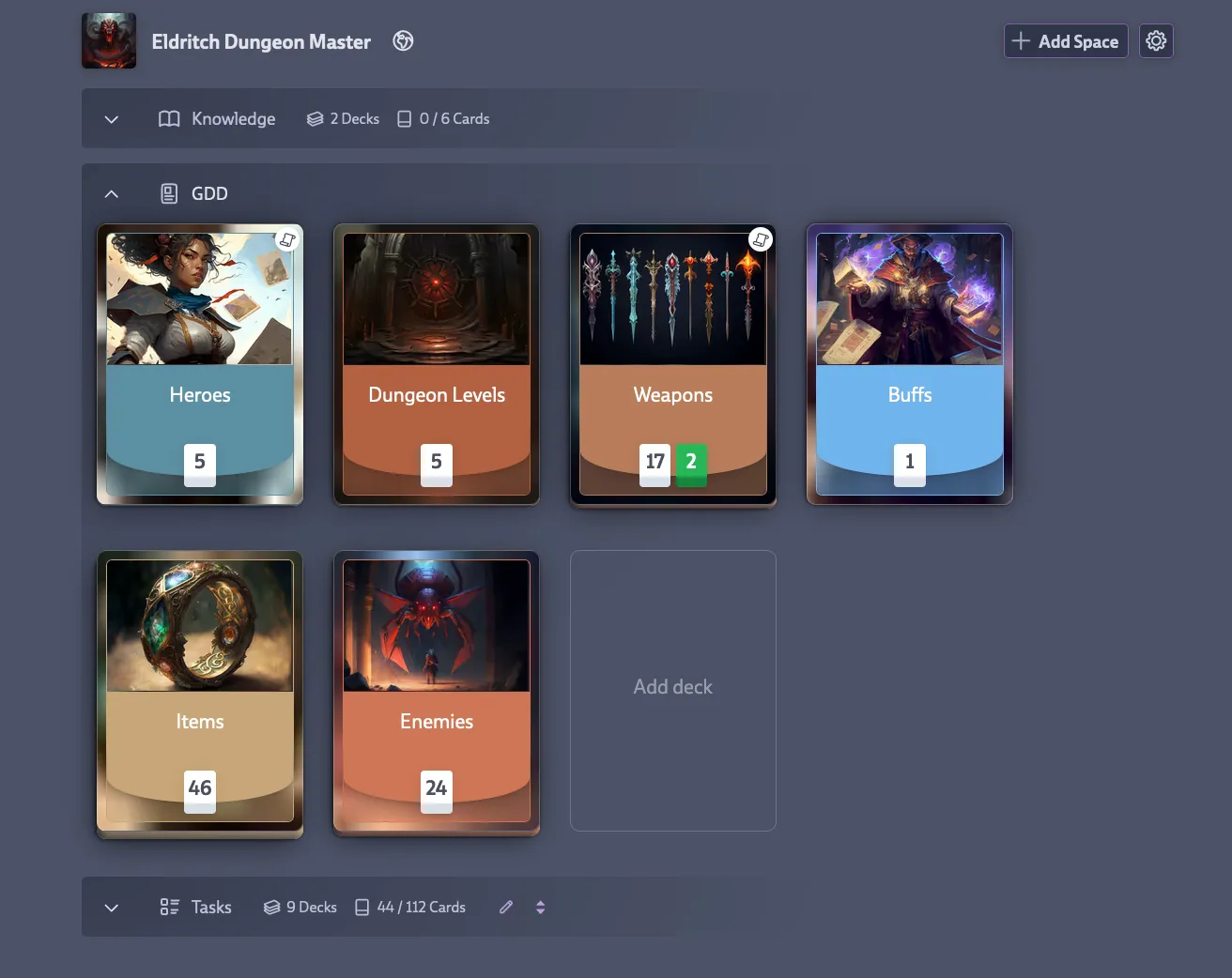
A project can further be subdivided into Spaces. A Default Space will automatically be assigned to each project. Look for the Add Space button to create a new one. Once created, Spaces can be edited and moved. Only Spaces without decks can be deleted. Spaces can be collapsed by clicking on the top area.
Decks can freely be moved within and across spaces. Changing the order will change it for all members of the team. Be aware that moving a deck from one project to another might imply that some users might gain or lose access to the deck depending on the settings of the new project. If these changes have impact on already running conversations you will get a warning about how moving the deck will influence the ongoing discussions. It will also warn you if card owners don’t have access to the target deck.
To change the order in which projects are shown in the decks view, open the Mission Control and change the order of the project tiles via drag and drop.