Quick Settings
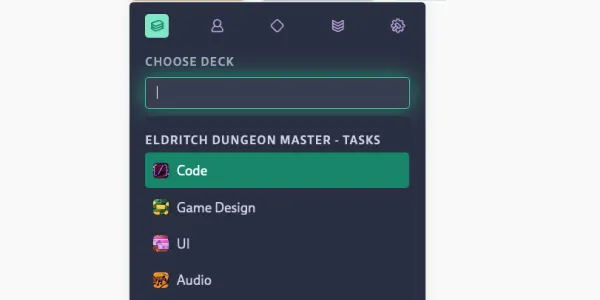
The Quick Settings Panel allows to change a card’s main properties from various places. It can be controlled exclusively by the keyboard, allowing mouse-free interactions.
How to open the Quick Settings
The Quick Settings Panel can be summoned in various ways:
- Via clicking the Effort Icon on the Mini Card or an opened Card
- Via a slash command while editing a card’s content. It’s the first slash command, so activating can be done by hitting
/followed byEnter. - On an opened Card you can use any of the property shortcuts (
p,e,o,m,,) to invoke the Quick Settings panel already opened with the respective sections.
How to operate the Quick Settings
The following properties can be changed:
- Deck
- Owner
- Runs
- Milestones
- Priority
- Effort
Note that a decks’s project has an impact on which owners, Runs or Milestones are available.
While mouse operations work as expected, the overlay is meant to be operated by the keyboard. You can use the up and down arrow keys to select amongst the options for the current property. Use the left and right arrow keys for switching between properties. You can filter the shown options if you start typing.
When navigating by Keyboard changes are not stored immediately but only once the overlay is closed by hitting Enter. Pending property changes are marked with a dot next their icon. To abort, you can hit Esc, or click outside of the overlay.