Doc Cards
In addition to tracking tasks, Codecks can also be used to manage game design documents and other reference material: Doc Cards are made specificaly for this.
Creating Doc Cards
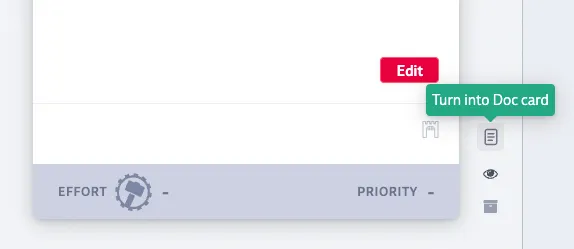
You can turn any Task Card into a Doc Cards by selecting the Doc icon on the bottom right side of an opened card (or use the bulk action bar to convert multiple cards in one step). Doc Cards can be converted back into a Task Card at any point by selecting the same icon.
Doc Cards features
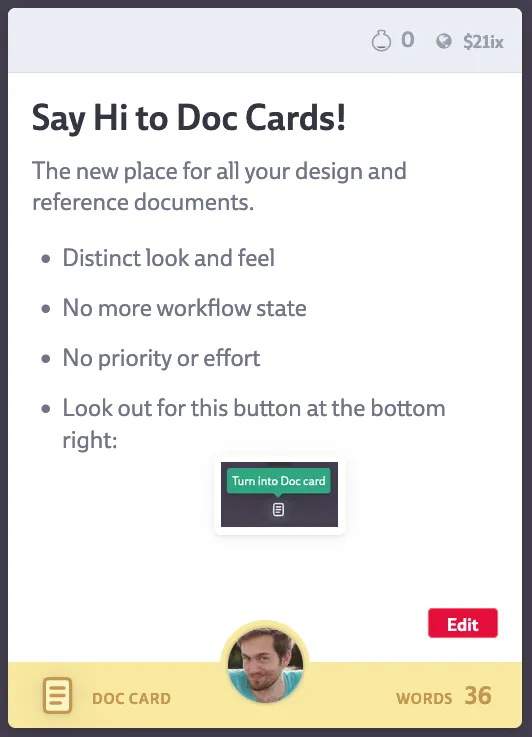
This is what sets Doc Cards apart from regular Task Cards:
- No workflow states: this prevents from accidentally setting document content to Done and having the card archived
- No priority or effort
- Word count always visible in the bottom right corner, both in mini and expanded card view
- Dedicated swimlane when ordering by Priority, Effort or Status
Making the most out of Doc Cards

In order to build wiki-like structures we recommend referencing other cards using $-links, which can be inserted by typing $ or by copy’n’pasting the URL of another card (more about this in the Text Editor entry on our Manual). This will add a backlink at the bottom of the card for faster navigation.
It’s also possible to bundle up multiple Doc Cards under a Hero Card. Hero Cards consisting only of Doc Cards get a dedicated Doc Hero Card look.