Hero Cards and Journeys
Hero Cards and Journeys are the core implementation of Scope-Driven Production in Codecks.
Hero Cards
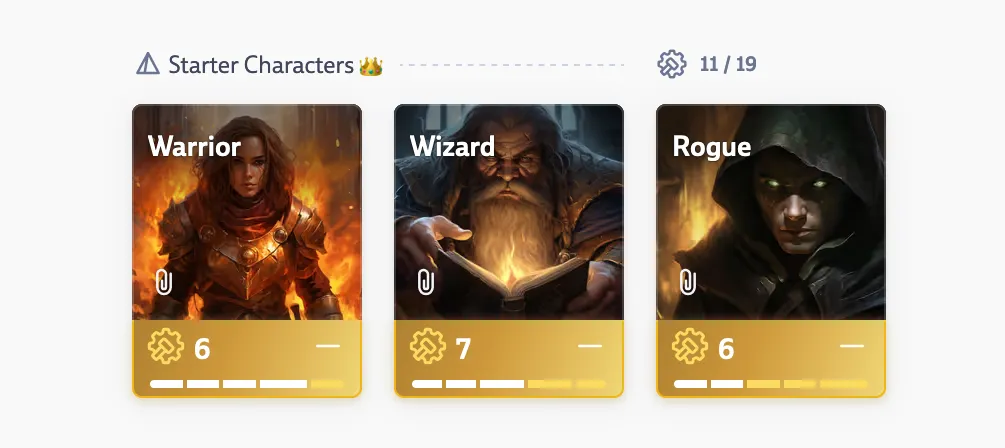
Hero Cards bundle related cards together into a single unit that represents a complete asset or feature. Think of them as Epics if you use agile terminology, but with more power. Combined with Journeys, they create repeatable asset pipelines that automatically generate all the tasks needed to complete an asset.
Creating Hero Cards
There are several ways to create Hero Cards depending on your workflow. You can drag and drop a card onto an opened card to make it a sub-card, use the hero sidebar to attach existing cards or create new ones, select multiple cards and use the bulk action bar to group them, or sort your view by Hero Card and drag cards into the appropriate lanes.
Keep in mind two important rules: each sub-card can only be part of one Hero Card, and Hero Cards cannot be nested (no Hero Cards inside Hero Cards).
Working with Hero Cards
Hero Cards are recognizable by their golden color. Their own workflow states are disabled, and their effort is calculated by adding up the efforts of all contained sub-cards. They can have a priority or be assigned to a Run or Milestone. To get a quick overview of the contained sub-cards, hover over the progress bar which fills up as more cards are set to done, with different colors showing cards that are in progress, in review, or blocked.
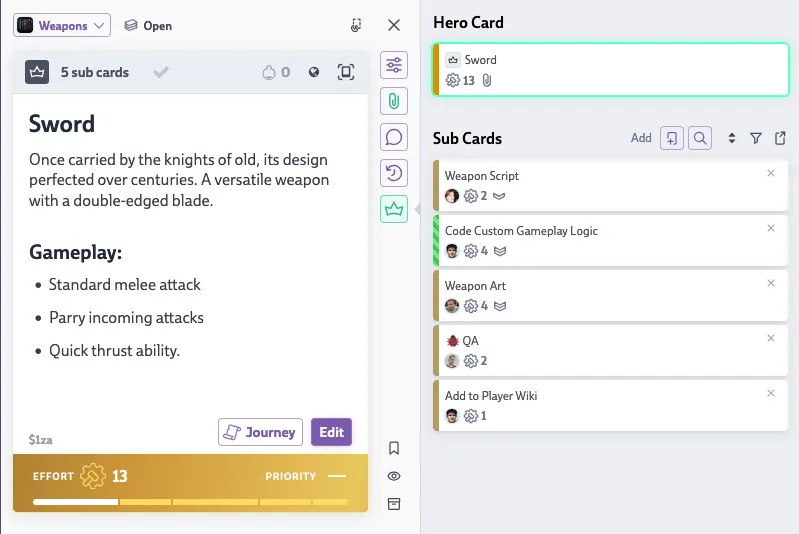
You can see the full list of contained sub-cards and jump between them by opening the hero sidebar (click on the header bar of Hero Cards, click on the hero icon next to opened cards, or use the s shortcut). The sub-list shows all contained cards including their title, owner, priority, effort, run, and milestone. You can remove any sub-card by clicking the small X on the entry or use drag and drop to change their order.
For Hero Cards with many sub-cards, there’s a search field to filter the list instantly, along with “Expand All” and “Collapse All” buttons to manage grouped views. Use the filter and order buttons to handle larger lists more easily, or ctrl/cmd + click on a group header to open that group while closing all others. When you create a new sub-card from the sidebar, it opens and highlights automatically so you can start editing right away.
For more interaction options, click the magnifying glass on top of the list to view all sub-cards in their regular card size. From this view you can use the bulk action bar to perform operations on multiple sub-cards at once, like assigning an owner to several cards in one step. Remember that sub-cards are fully functioning Codecks cards with access to all workflow and conversation features, which allows you to separate the sub-tasks of a bigger feature into different runs and assign them to different owners.
Filtering Sub Cards
Whenever you’re viewing a deck, run, or milestone that contains Hero Cards and sub-cards, you’ll find an additional hero filter button on the header bar. This filter lets you show or hide sub-cards that are contained in Hero Cards currently part of the same view, helping you focus on either the high-level assets or the detailed tasks depending on what you need to see.
Journeys
Journeys are an awesome way for working with Hero Cards. They allow you to template full sequences of Sub Cards and to activate them with one mouse click.
Preparing Journeys
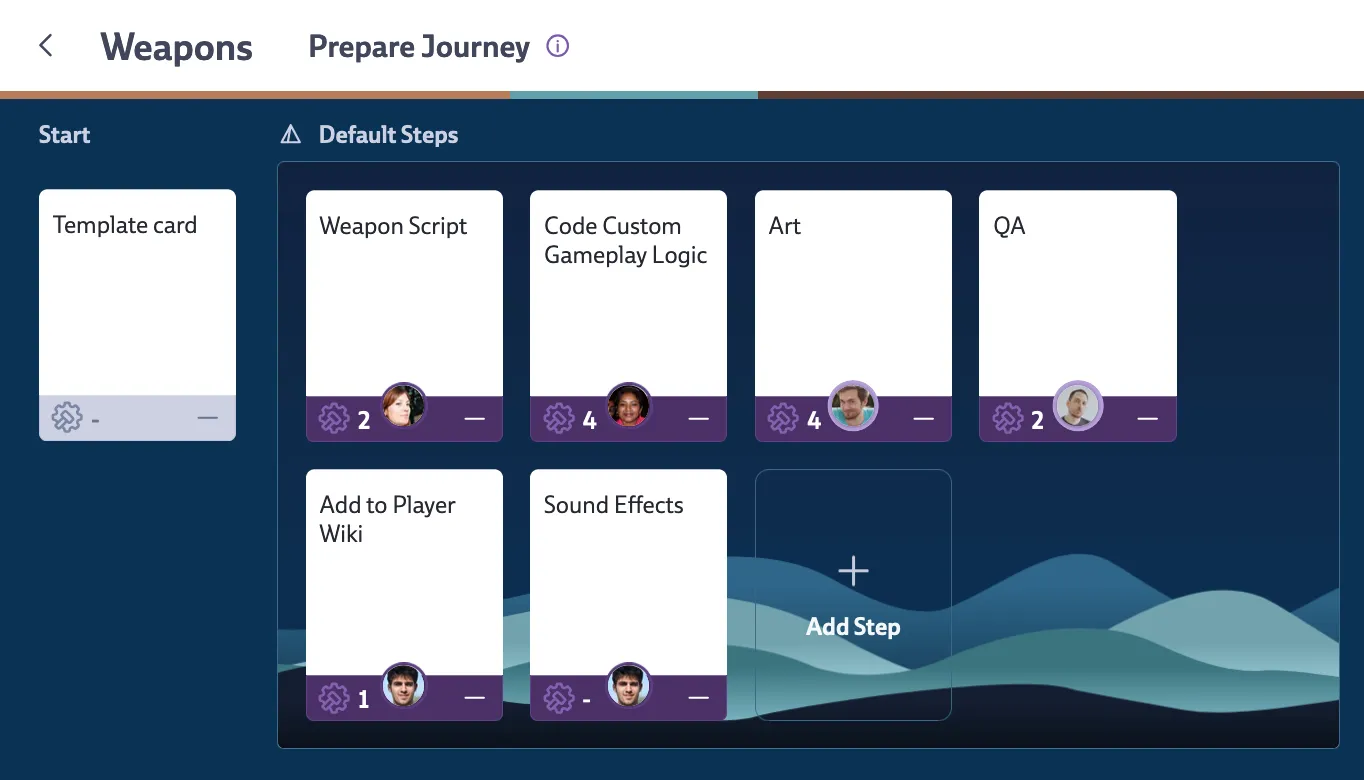
Journeys are always associated with Decks. To prepare a Journey, open a Deck and click on the Journey button on the Deck header bar. This will open the Journey setup page containing two types of Cards to manage:
- Template Card: when a Card is created within this Deck, the Template Card’s content and properties will be applied. Use it for a Card text with bug reporting guidelines or a checklist for new team members onboarding or to apply a default tag or default owner for all Cards in a certain Deck.
- Journey Step: Whenever somebody clicks on the Journey icon on a Card within this Deck, the Card becomes a Hero Card containing a list of Sub Cards that mirrors the step Cards that have been set up for this Deck.
All these features combined work towards allowing for a unique asset pipeline system.
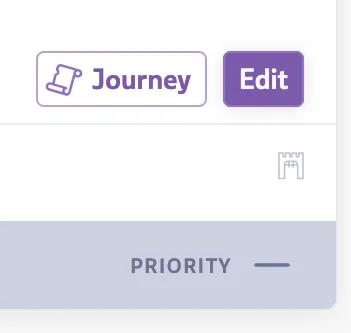
Once you’re ready to start a Journey, open the card you want to attach the pipeline to and click the “Journey” button towards the bottom to open the “Start Journey” view. This allows you to view and alter the cards that will be created before committing. Clicking the Journey button a second time will show you which cards have been applied, allowing you to add any missing steps.
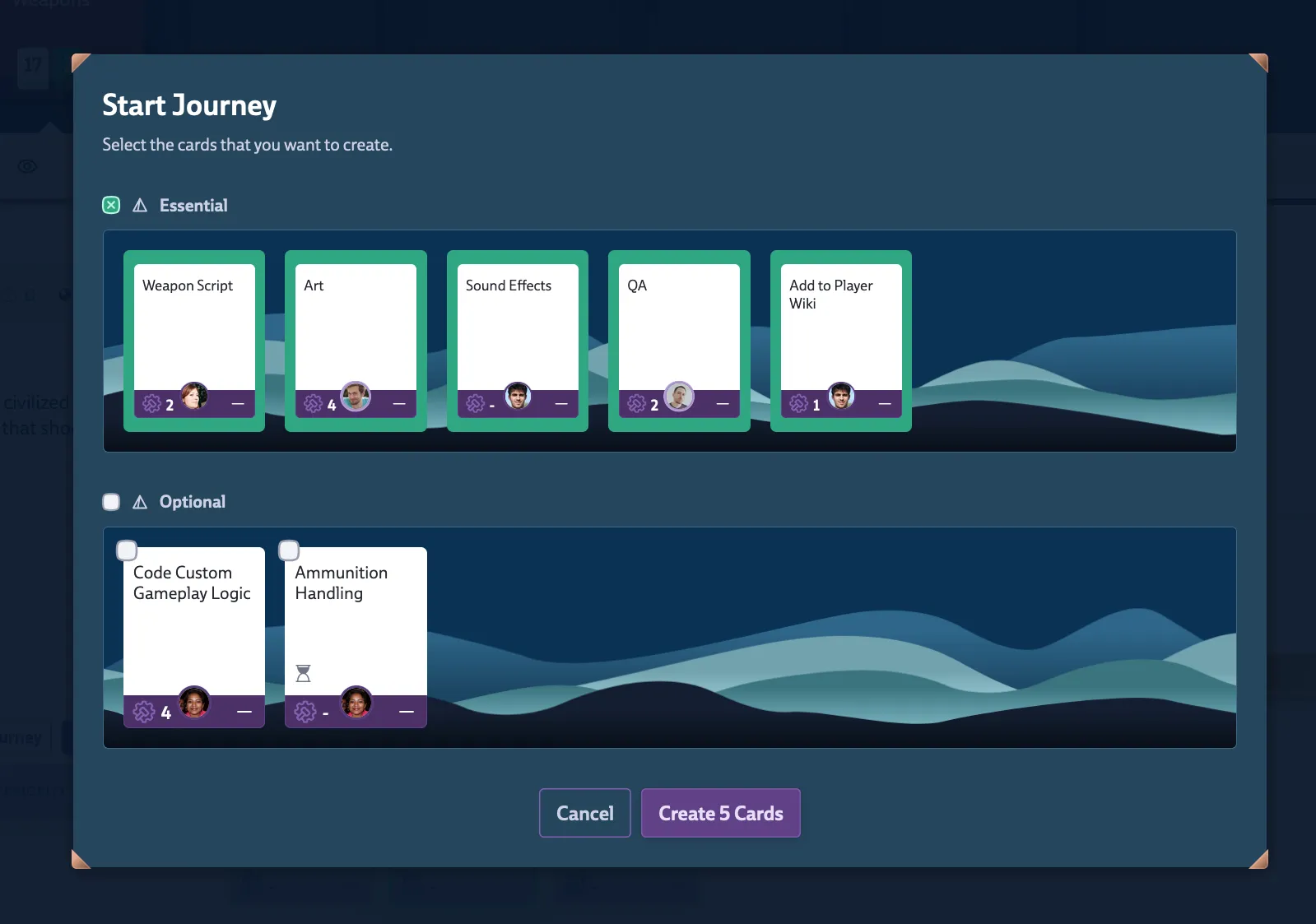
After creating a Hero Card from a Journey, you have complete flexibility to edit, add, or remove sub-cards as needed for that particular asset. Changes to Journey steps don’t affect Hero Cards that were already created using that Journey, so you can refine your templates without breaking existing work.
Cloning Journeys
If you’ve set up a Journey in one Deck and want to reuse it elsewhere, you can clone it to another Deck using the clone button in the Journey setup. This is faster than recreating the same steps manually. You can also clone Journeys via bulk actions when selecting multiple Cards.
Zones for Journey Steps
For more complex setups Codecks offers to organize your Steps into Zones. They work just like Card Zones when using the manual order. This could be used to separate e.g. mandatory from optional tasks or to allow model separate Journeys within the same Deck. When starting a Journey, you can then select or de-select the relevant Steps to just create the Sub Cards you need.
Check the Dependencies Chapter to learn how to use dependencies within Journeys.
Project Structure
See this video for our best practice tips for how to build your projects around Journeys.