Decks
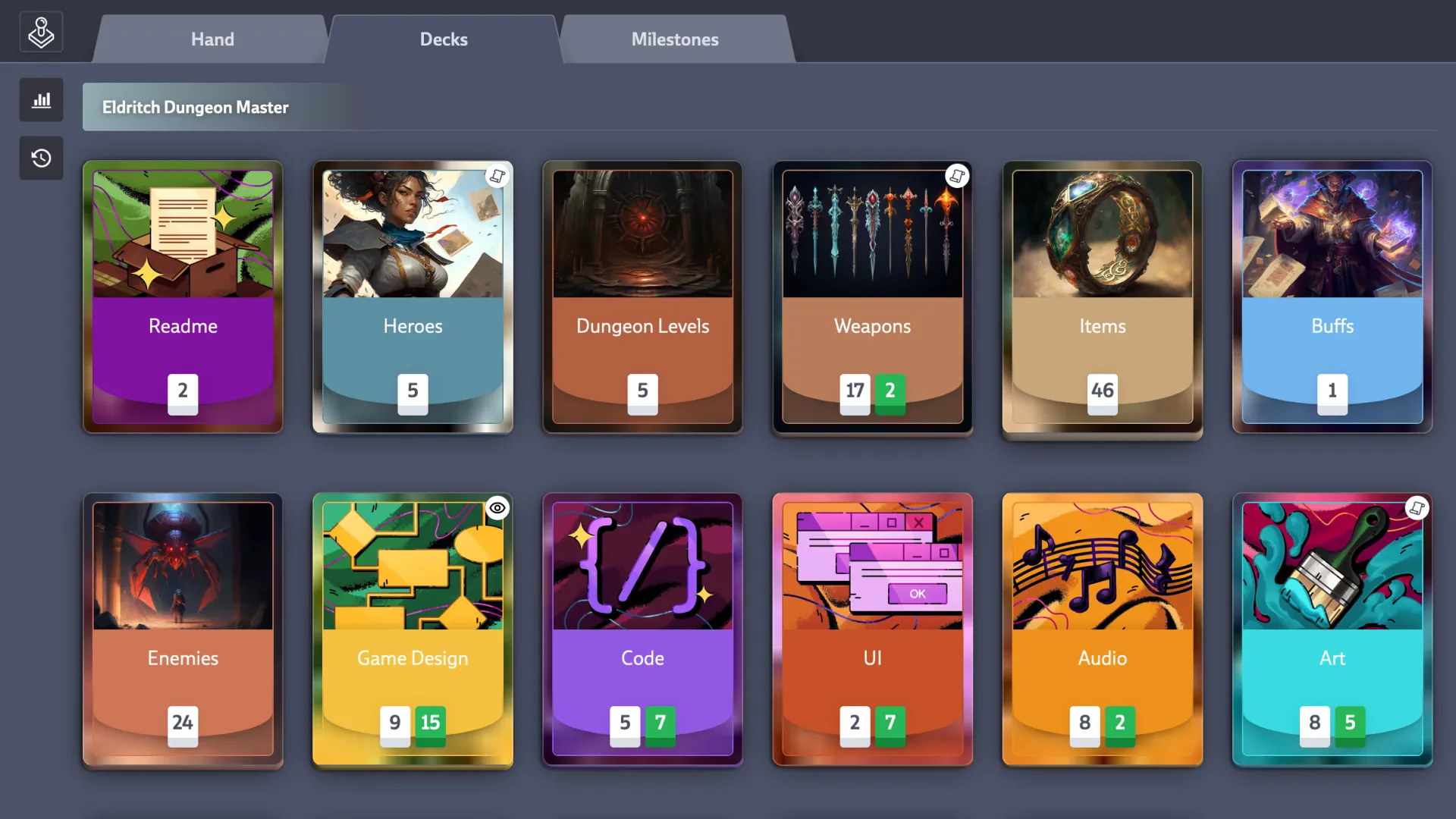
Each Card in Codecks can belong to exactly one Deck. Your collection of Decks can be found in the Decks tab. This tab essentially serves as your project’s backlog – a collection of all your tasks, ideas, and bugs that you might address at various points in the future, or perhaps not at all. It’s the central repository for everything, from broad, ambitious concepts to concrete, actionable tasks.
Organizing Your Decks
Deck Types
Each Deck has a type that determines what kind of Cards it holds. You can set the Deck type using the dedicated button in the Deck header. There are four types to choose from:
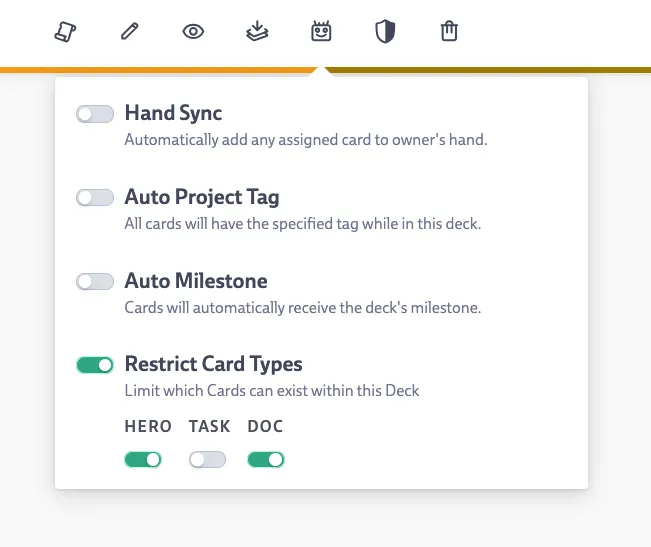
- Asset Decks: For your player-facing assets and gameplay systems. If you drop a Card here without sub-cards, it automatically becomes an empty Hero Card.
- Task Decks: Your standard work items containing task Cards and sub Cards. Defaults to Table View.
- Knowledge Decks: For documentation and meeting notes. Only allows Doc Cards.
- Mixed Decks: The “anything goes” option when you need flexibility.
The Deck picker is smart about types - it won’t let you accidentally drop a Card into a Deck type that doesn’t fit.
There is a default Deck type for each new Deck that depends on the Space it is in (see below).
- GDD Spaces create Asset Decks by default
- Tasks Spaces create Task Decks by default
- Knowledge Spaces create Knowledge Decks by default
Using Spaces for Navigation
Spaces within Projects can be used to further categorize and separate different Deck types, which greatly helps with navigation and organization within your project.
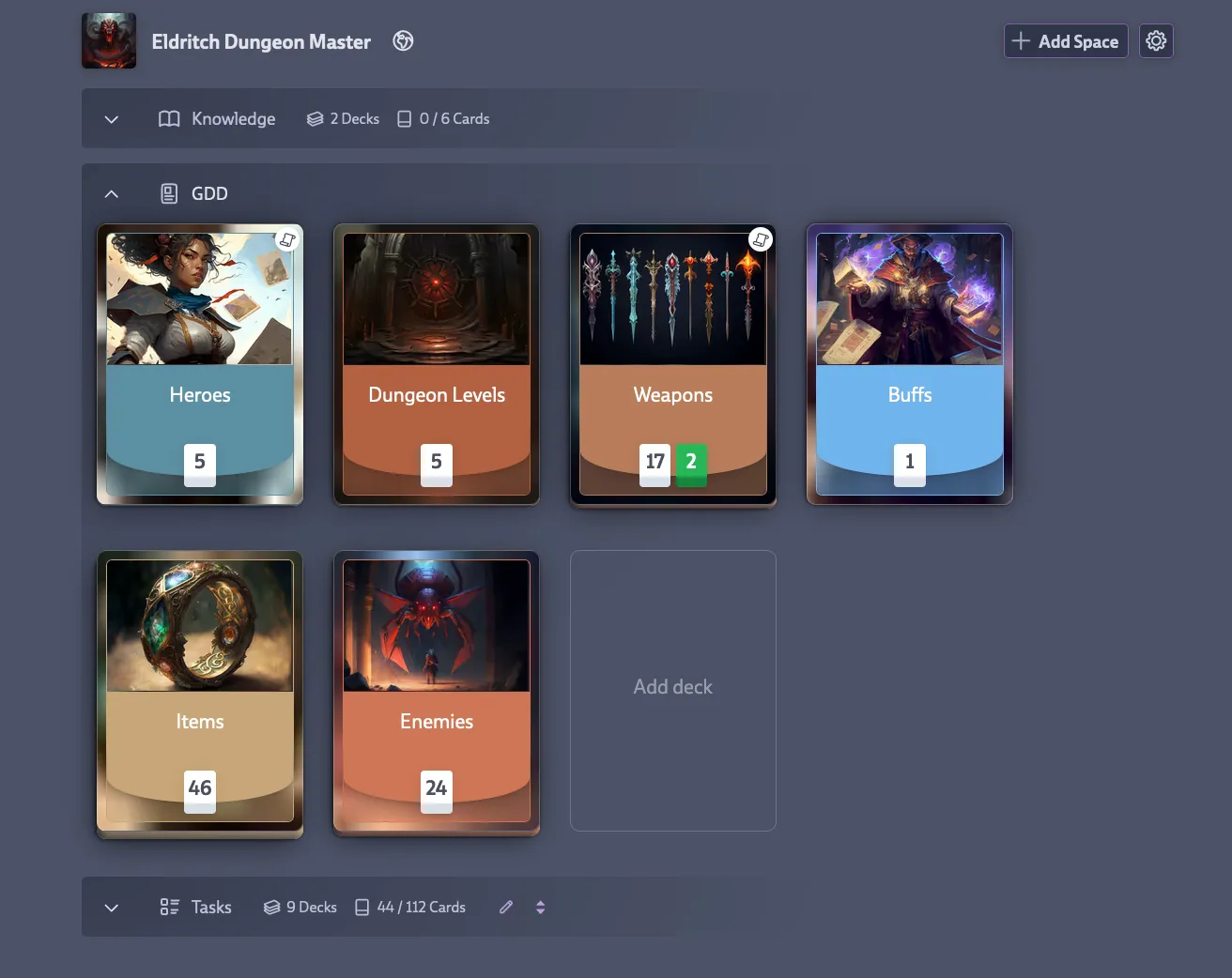
Deck Descriptions
You can add descriptions to each Deck. This makes it easier for your team to quickly identify where specific Cards belong and how those Cards should be structured, ensuring consistency and clarity.
Default Inbox Deck
To simplify Card creation, Codecks allows you to set a default inbox Deck per user. This means Cards created by a specific user can be automatically placed in their designated Deck (e.g., new art tasks go directly to the “Art Tasks” Deck). New organizations come with a default Inbox Deck already set up, so you can start capturing ideas immediately.
To configure a default inbox deck for your team members you can use the button on the top right of the Team Hands. As a producer, setting this up for each team member ensures their Cards land in the right spot automatically.
Decks in the Codecks Workflow
Decks are a fundamental part of how work is managed and progressed in Codecks.
Relationship with Cards
- Every Card can be assigned to at most one Deck.
- If you don’t specify a Deck when creating a Card, it becomes a private Ghost Card, hidden from other team members. To make it visible and shareable, you must place it into a Deck.
- Once a Card is in a Deck, it can’t be made private again.
Interaction with Other Features
- Milestones and Runs: You can assign any Card from your Decks to a milestone or a Run to schedule your work.
- Hand: For your next immediate tasks, you might move Cards straight from the Decks tab into your hand.
- Project Structure: Projects are containers for Decks. When setting up a new project, you might create spaces like
Taskswith Decks for work areas (coding, animation) orGDDwith Decks for game assets (enemies, levels). - Sorting and Filtering: You can sort and filter the Cards within any Deck to view them in different ways, such as by priority or owner. Decks also support a
Manualorder where you can define a custom order via drag and drop, which is shared with the team. - Default Order: You can define a Default Order for how Cards are displayed in a Deck. This shared preference will be the initial view for team members or public visitors (if part of Open Decks, see below).
- Tags: For each Deck, you can automatically assign one project tag. This can be configured by clicking the 🤖 button on any Deck header bar.
- Journeys: Journeys (template-based Sub Card creation) are always associated with Decks. To prepare a Journey, you open a Deck and click on the Journey button on the Deck header bar.
- Guardians: The Guardians feature, which helps manage Card completion workflows, can be enabled in the header area of any opened Deck by looking for the shield icon. Only appointed Guardians (and Producers/Admins) can then mark Cards in that Deck as done directly.
- Open Decks: When you make a project public using Open Decks, visitors will see all the Decks contained in that public project. You can set a default Card order for these public Decks. Quick links (🌍 icon) to the public page of a Deck appear on the Deck header.